Users have been able to benefit from dynamic wallpapers, which were formerly known as dynamic desktops and are backdrop images that change color based on the time of day, since the release of macOS Mojave back in 2018. Consequently, night will descend on your desktop wallpaper just as it does outside your window. It is a great idea, and if you open the Wallpaper section of System Settings in macOS right now, Apple has provided no less than 31 dynamic wallpapers to pick from. These range from abstract pattern designs to nature landscape shots, and you should have enough wallpaper to last you more than a year if you switch it up every two weeks.
Setting up your own dynamic wallpapers is something that macOS does not allow natively. You will need to use a third-party application for this work, and Equinox and Dynaper are two excellent options. Additionally, there is the Dynamic Wallpaper Club website, which offers a tool for creating your own dynamic wallpaper via the web interface in addition to a gallery of other excellent dynamic wallpapers.
To begin creating a dynamic wallpaper, you will need a minimum of two photographs. You can choose what the images depict and how to create them. They do not have to, although they can depict the same location at various periods.
Using Equinox, make dynamic wallpapers
Equinox is available for free download from the Mac App Store. After it has started, you must select the settings for your new dynamic wallpaper: Solar (images that alter according to local sunrise and sunset times), Time (images that alter according to any other particular timings), or Appearance (images that alter according to whether macOS is in bright or dark mode).
To create your dynamic wallpaper, select one or more photographs from the list on the next screen (if you add an image you later decide to delete, just right-click on it and select Delete image). Images can be manually selected by clicking Browse, or you can drag and drop them into the application window. You only need two photographs for the Appearance option; however, you can use as many as you like for the other modes (when the images are imported, you can drag and drop them to reorder them).
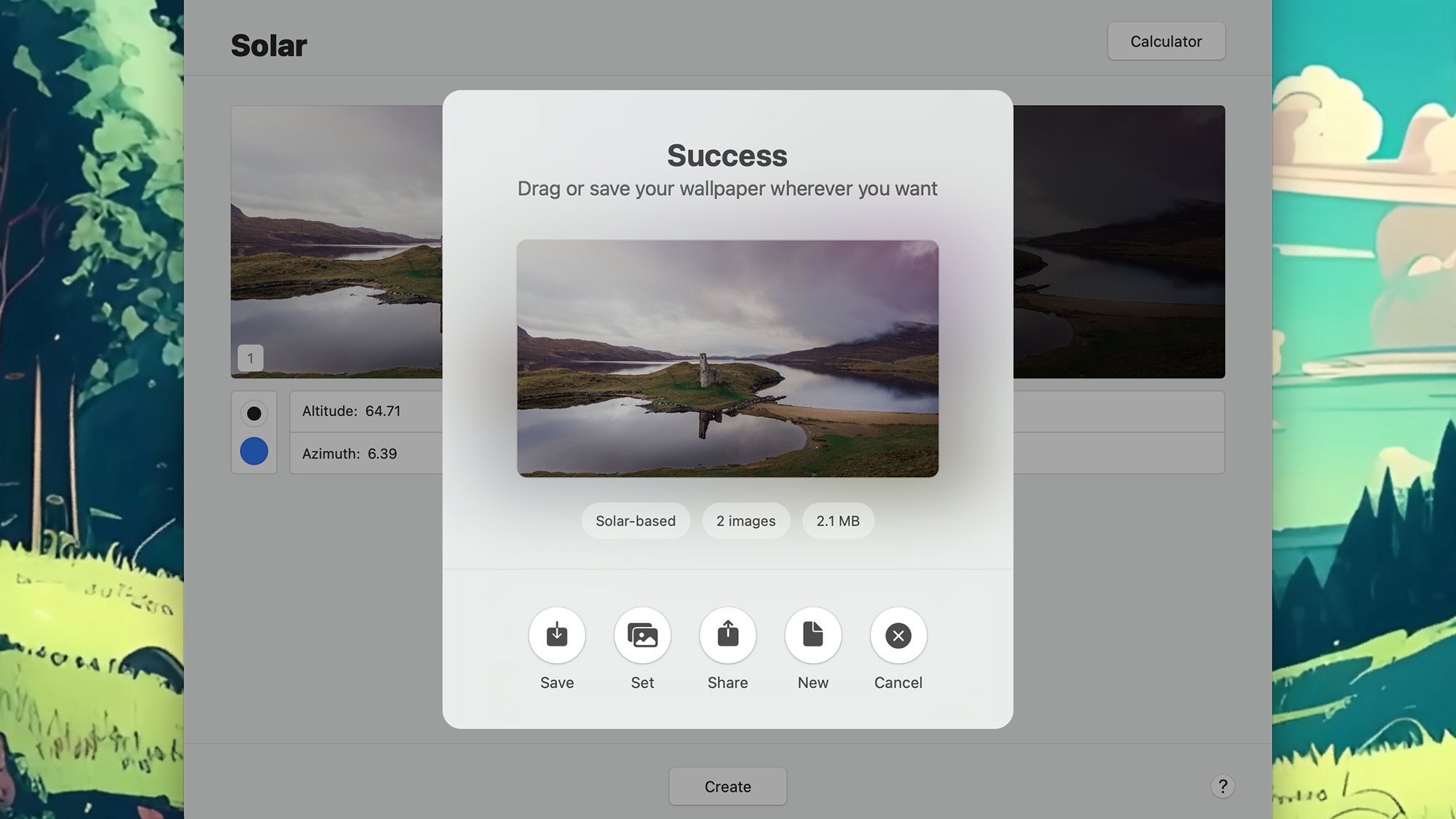
Equinox can instantly produce dynamic wallpapers for you.
When using the Solar mode, you must enter the sun’s azimuth and altitude, or where it was in the sky, at the moment the shot was taken. If you are unsure, use the Calculator button to determine these depending on the time of day and your location. All you have to do in the Time mode is enter the times at which you want each image to appear. Equinox will automatically add some timings, but you can adjust them as needed.
After a few moments of computation, click Create to create your new dynamic wallpaper. The next dialog box from Equinox provides you with a ton of options: The newly created image can be set as the dynamic wallpaper inside of Equinox or saved to disk or shared to another application. Click New to begin working with a brand-new set of photos.
Locating and adjusting dynamic backgrounds
When it comes to making dynamic wallpapers on macOS, you have a tonne of choices. With a camera and tripod, you may venture out into the actual world and perhaps even set up a time-lapse picture from which you can select a few frames. If you only have one photograph, you may also make multiple variations by adjusting the lighting and colors in your preferred image editor.
Check out the galleries accessible via the 24 Hour Wallpaper macOS software and the Dynamic Wallpaper Club website if you would want to use dynamic wallpapers created by other people. The latter costs $1.29 per wallpaper or $69.99 for all 125 pictures, but the quality of each image is remarkable. You should be able to discover a Mac backdrop that suits your tastes, regardless of what they are.
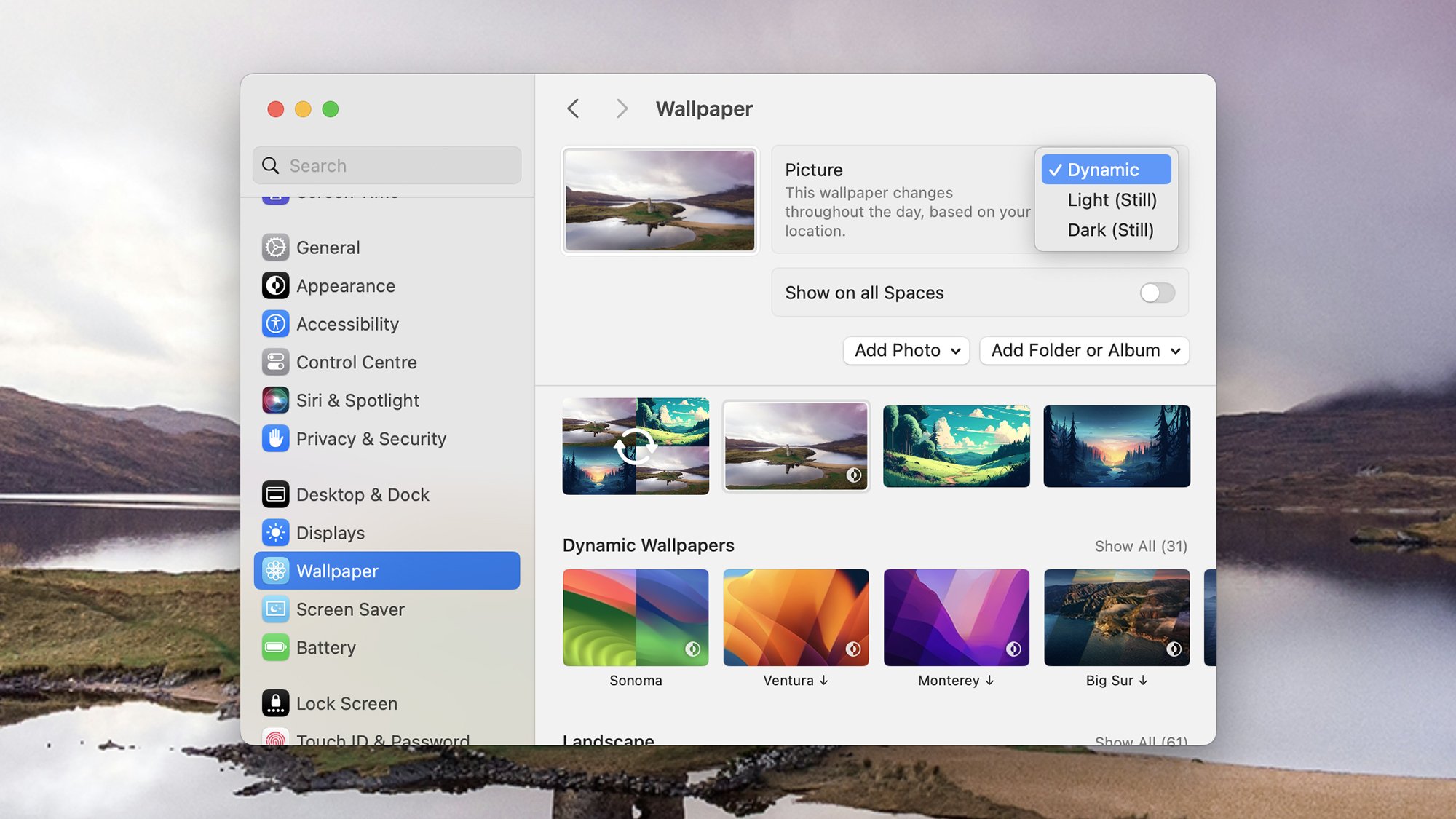
Files saved as dynamic wallpapers are recognized by MacOS.
You can create your own dynamic wallpapers on the Dynamic Wallpaper Club website, but you will need to create a free account first. You can select your photos and timings using the web interface. Though it is not nearly as sleek as Equinox, it is still available if you need it (if you do not want to share your design with the Dynamic Wallpaper Club community, make sure to uncheck the Public wallpaper box).
It is actually very simple to set a dynamic wallpaper: Select Wallpaper from the System Preferences menu after launching the Apple menu. Point macOS in the direction of your created dynamic wallpaper after clicking Add Photo and Selecting. The picture kind is marked as dynamic in the upper right corner, and the images will automatically rotate based on the timings you have entered.